SOFTWARE DEVELOPMENT
Crafting a Custom AlmaLinux 9.4 KDE Install Live ISO to Suit Your Needs

In a world where computing needs are as diverse as their users, having a tailored operating system can be a game-changer. For those venturing into the realm of Linux, particularly if you’re looking at AlmaLinux 9.4 KDE Install with the KDE desktop environment, crafting a custom live ISO might just be the solution you need. This guide will walk you through the why, what, and how of creating a custom AlmaLinux 9.4 KDE Live ISO, making sure you have all the tools necessary to get started.
Why Customize Your AlmaLinux 9.4 KDE Live ISO?
Customizing your own Linux ISO has several advantages. First, it allows you to include only the software and applications that you need, making your system leaner and more efficient. Secondly, it enables you to tweak settings and configurations according to your preferences right from the start. Lastly, having a custom ISO means faster deployment on multiple machines with the same setup, saving both time and effort.
The beauty of Linux lies in its flexibility and control. While AlmaLinux 9.4 offers a robust and stable foundation, personalizing your experience ensures that you’re not left with a one-size-fits-all solution. This customization is not just about aesthetics; it’s about creating an environment that enhances productivity and minimizes unnecessary clutter.
For professionals and hobbyists alike, the ability to tailor their OS also means that they can ensure compatibility with specific hardware or software requirements. Whether it’s for streamlined work processes or an optimized gaming environment, a custom setup can make all the difference.
Preparing to Create Your Custom ISO
Before you begin the process of creating your custom ISO, you’ll need to gather a few essential tools and resources. First and foremost, make sure you have a stable version of AlmaLinux 9.4 KDE Install, as it’s crucial to have a reliable base system to work from. You’ll also need sufficient storage space on your hardware to accommodate the ISO and any additional packages you plan to include.
Next, familiarize yourself with some of the basic Linux command-line tools, as these will come in handy throughout the customization process. Tools like `livecd-creator` or `mkisofs` can be particularly useful for building your live ISO image. Command-line proficiency will not only speed up the process but also provide you with a deeper understanding of what’s happening under the hood.
Finally, consider compiling a list of desired applications and configurations you want to include in your custom ISO. This will serve as your blueprint, ensuring nothing essential is left out during the build. By laying out your requirements and objectives clearly, you set the stage for a smooth, efficient customization process.
Choosing the Right Software and Packages
Choosing the right software and packages is crucial when customizing your ISO. Start by identifying the core applications and utilities that you use daily. This could include web browsers, email clients, productivity suites, or any specialized software pertinent to your work or hobbies. Remember, the goal is to create a streamlined system, so avoid adding unnecessary bloat.
Next, explore additional KDE-specific applications. AlmaLinux 9.4 KDE Install offers a plethora of applications designed to integrate seamlessly with its desktop environment. From multimedia players to development tools, KDE apps can enhance your experience significantly. Incorporating these into your ISO ensures a cohesive and uniform user experience.
Lastly, consider security and system maintenance tools. Include packages that help with system updates, backups, and virus protection. By integrating these tools into your ISO, you set up a system that’s not only functional but also secure and easy to maintain.
Configuring KDE Settings for Your Needs
KDE, known for its flexibility and customizability, allows users to tweak almost every aspect of their desktop environment. When creating your custom ISO, take the time to configure KDE settings to match your workflow. This includes setting up themes, adjusting display settings, and organizing desktop widgets for quick access to frequently used applications.
Personalize your workspace by selecting a theme that resonates with your style. KDE offers a variety of themes, including dark modes and minimalistic designs, which can be easily downloaded and applied. Customizing the look of your desktop can improve visual comfort and make long hours at the computer more enjoyable.
Additionally, configure keyboard shortcuts and mouse actions to streamline your tasks. KDE allows users to assign custom shortcuts for various functions, reducing the need to click through menus and speeding up common tasks. These small adjustments can significantly impact your productivity and overall satisfaction with your environment.
Building Your Custom ISO
With your desired software and configurations in mind, it’s time to start building your custom ISO. Begin by setting up a chroot environment, which allows you to install and configure packages as if they were on a real system. This controlled setting ensures that all software dependencies are met before creating the live ISO.
Use tools like `livecd-creator` to compile your packages and configurations into a single ISO file. This process may take some time, depending on the number of applications you’re including and your system’s resources. Patience is key, as a carefully crafted ISO will pay dividends in usability and efficiency.
Throughout the build process, test your configurations in a virtual machine. This step ensures that everything operates smoothly and gives you the opportunity to make final tweaks before deploying the ISO on physical hardware. Testing mitigates the risk of bugs or compatibility issues that might otherwise disrupt your workflow.
Testing and Refining Your ISO
Once your custom ISO is built, thoroughly testing it is crucial before rolling it out for daily use. Begin by booting it on multiple machines, checking for hardware compatibility and ensuring that all included applications function as expected. Pay particular attention to drivers for peripherals such as printers, webcams, and graphics cards.
During testing, be on the lookout for any performance issues. Custom ISOs are meant to be lean and efficient, so if you notice any sluggishness or excessive resource usage, consider revisiting your package list. Removing or replacing less efficient applications can result in a smoother, more responsive system.
Finally, don’t hesitate to iterate. Customization is an ongoing process, and your needs may change over time. Regularly update your ISO with new packages or configurations to ensure it continues meeting your requirements. This adaptability is one of the strengths of using a custom solution, allowing your system to grow alongside your needs.
Sharing Your Custom ISO
After perfecting your custom ISO, consider sharing it with others who may benefit from your configuration. Platforms like GitHub or SourceForge offer excellent opportunities to upload and distribute your creation. By sharing your work, you contribute to the broader community and receive feedback that can help improve your ISO further.
When sharing, provide detailed documentation explaining your choices and how others can replicate your setup. This transparency aids those who wish to customize further or adapt your ISO for their specific needs. Additionally, include troubleshooting tips for common issues that users might encounter when using your ISO.
Engage with the community by joining forums or social media groups focused on AlmaLinux 9.4 KDE Install. These platforms allow for the exchange of ideas, solutions, and enhancements that can refine your ISO even more. Collaboration often leads to innovations and optimizations that might not have been possible alone.
Troubleshooting Common Issues
Even the best-laid plans can encounter obstacles, and custom ISO creation is no exception. Be prepared to troubleshoot common issues that may arise during your build process. For instance, if certain applications fail to launch, consider checking dependencies and ensuring all required libraries are included in your ISO.
Another potential issue is hardware compatibility. Some systems may require specific drivers to run smoothly, which might not be included by default. Research these requirements before creating your ISO to avoid frustrations down the line. Online forums and community support can be invaluable resources for resolving such challenges.
If you encounter persistent problems, don’t hesitate to seek help from the online community. Fellow users may have faced similar issues and can offer solutions or workarounds. Remember, troubleshooting is part of the learning process, and overcoming these challenges will only enhance your skills and understanding.
Best Practices for Maintaining Your Custom ISO
To keep your custom ISO relevant and functional, adopt a proactive approach to maintenance. Regularly update your software packages to the latest versions, ensuring security patches and new features are applied promptly. Keeping your system up-to-date protects it from vulnerabilities and enhances its performance.
Review your package list periodically to remove outdated or unnecessary software. Over time, your needs may change, and trimming unused applications helps maintain a lean, efficient system. Consider the evolving landscape of technology and incorporate new tools or utilities that align with your goals.
Lastly, backup your custom ISO and any important data regularly. This precaution safeguards against accidental loss or corruption, allowing you to restore your system quickly if needed. Having reliable backups is a best practice that applies universally, ensuring you can recover swiftly from unforeseen circumstances.
Conclusion
Creating a custom AlmaLinux 9.4 KDE Install Live ISO offers unparalleled flexibility and control over your computing environment. By tailoring your system to your specific needs, you gain a tool that enhances productivity, efficiency, and user satisfaction. The process may seem daunting at first, but with patience and perseverance, you’ll unlock a world of possibilities.
Whether you’re a seasoned Linux professional or a curious newcomer, crafting a custom ISO allows you to explore the full potential of open-source software. With the insights and steps provided in this guide, you’re well-equipped to take on the challenge and create a system that truly works for you.
Now is the time to start your customization journey. Whether you’re seeking improved performance, aesthetic coherence, or compatibility with specialized hardware, a custom ISO can be the solution you need. Explore the endless possibilities, and enjoy the satisfaction of a system tailored specifically to your desires.
SOFTWARE DEVELOPMENT
Top 10 Tips to Navigate WKU Blackboard Like a Pro

Are you ready to master WKU Blackboard and take your online learning experience to the next level? Whether you’re a returning student or just starting out, navigating this digital platform can feel overwhelming at times. But fear not! With the right tips and tricks, you’ll soon be maneuvering through your courses like a seasoned pro. From setting up your account to engaging with classmates, this guide will equip you with everything you need to thrive in the WKU Blackboard environment. Let’s dive into these essential strategies that will make your academic journey smoother and more efficient!
Setting up Your Account
Setting up your WKU Blackboard account is the first step to a successful online learning experience. Begin by visiting the official WKU Blackboard website. Click on “Create an Account” if you’re new or log in with your student credentials.
Make sure to use your university-issued email for registration. This keeps everything organized and ensures you receive important updates from instructors.
Once logged in, take time to customize your profile. Add a profile picture and fill out relevant information that will help peers recognize you easily.
Don’t forget to adjust notification settings according to your preferences. You can choose how often you’d like to receive alerts about course announcements, grades, and messages.
After completing these steps, explore the interface further so you feel comfortable navigating all its features when classes begin!
Navigating the Dashboard
Once you log into WKU Blackboard, the dashboard greets you with a clean layout. It’s your central hub for everything related to your courses.
At first glance, you’ll notice quick access to announcements and upcoming deadlines. This feature helps keep important information front and center so nothing slips through the cracks.
To find specific courses, look for the “My Courses” section. Here, all your enrolled classes are listed clearly. Clicking on any course takes you directly into its unique environment.
The navigation menu on the left side is also essential. It provides links to various tools and resources like grades, assignments, and communications.
Take a moment to familiarize yourself with these sections. The more comfortable you become navigating this space, the easier it will be to manage your academic responsibilities effectively.
Accessing Course Materials and Assignments
Accessing course materials and assignments on WKU Blackboard is straightforward. Once you log in, navigate to your course list. Each class has its own dedicated space.
Click on the desired course to enter its main page. Here, you’ll find an organized layout featuring announcements, content folders, and links relevant to your studies.
Course materials are typically housed in modules or folders labeled clearly for easy identification. Look for headings like “Lecture Notes,” “Readings,” or “Resources.”
Assignments can usually be found under a specific section titled ‘Assignments’ or ‘Assessments.’ Clicking into this area will provide details on submissions, deadlines, and any additional instructions from your instructor.
Don’t forget to check back regularly! Updates may occur throughout the semester that could affect due dates or required readings.
Communicating with Instructors and Peers
Effective communication on WKU Blackboard is essential for a successful academic experience. The platform offers various tools to connect with instructors and peers seamlessly.
Utilize the messaging feature to send direct messages. This makes it easy to ask questions or seek clarification about assignments or course content. Keep your messages clear and concise for better understanding.
Discussion boards are another great way to engage with classmates. Participate actively by sharing your insights and responding thoughtfully to others’ posts. This fosters a collaborative learning environment.
Don’t hesitate to reach out during virtual office hours as well. Instructors appreciate when students take the initiative, and these sessions can provide valuable guidance.
Always maintain professionalism in your communications. Use proper grammar, avoid slang, and be respectful in all interactions—this sets a positive tone for collaboration among everyone involved.
Utilizing Discussion Boards and Forums
Discussion boards and forums are vital components of WKU Blackboard. They create spaces for dialogue, allowing students to engage deeply with course content.
To make the most of these platforms, read prompts carefully. This ensures your contributions address questions directly and maintain relevance to ongoing conversations.
When posting, be thoughtful and articulate. Clear communication fosters better discussions. Consider using examples from readings or personal experiences to enhance your points.
Don’t forget about responding! Engaging with classmates’ posts enriches the learning experience for everyone involved. It shows you’re invested in their ideas while developing a sense of community.
Remember etiquette too; always be respectful, even when disagreements arise. Constructive feedback can lead to more profound insights and collaborative problem-solving among peers.
Check back regularly on threads you contribute to keep up with evolving discussions and maximize your learning potential within WKU Blackboard’s dynamic environment.
Submitting Assignments and Taking Quizzes/Tests
Submitting assignments on WKU Blackboard is straightforward. First, locate your course and navigate to the “Assignments” section. Here, you’ll find all tasks listed with due dates and instructions.
When you’re ready to submit, click on the relevant assignment link. Ensure that your document meets any specified requirements before uploading. Double-check for file type compatibility; most instructors prefer PDF or Word formats.
After uploading the file, don’t forget to hit “Submit.” You should receive a confirmation notification—keep an eye out for it! This ensures that your work has successfully reached your instructor.
Taking quizzes and tests follows a similar path. Go to the “Quizzes” section within your course materials. Before starting, read through any guidelines carefully and make sure you’re in a distraction-free environment.
Once you begin the quiz, manage your time wisely as most assessments are timed. Be prepared; some may allow multiple attempts while others might not grant second chances at all.
Checking Grades and Feedback
Checking your grades on WKU Blackboard is essential for tracking your academic progress. Once you log in, navigate to the “Grades” section from the main menu. Here, you’ll find a clear overview of all your courses and their corresponding scores.
Regularly reviewing this area helps you stay informed about where you stand. Don’t forget to click on individual assignments for detailed feedback from your instructors. This insight can be invaluable for improving future submissions.
If something seems off with a grade or if you have questions about feedback, reach out directly through the messaging feature. Engaging with your instructors shows initiative and fosters better communication regarding expectations and performance.
Being proactive with grade checks ensures you’re always prepared for upcoming assessments while allowing time to address any potential issues before they escalate.
Troubleshooting Common Issues
When using WKU Blackboard, issues can arise that may disrupt your learning experience. Identifying and addressing these problems quickly is crucial.
First, if you encounter login difficulties, double-check your username and password. Ensure there are no typos. If problems persist, reset your password via the official WKU portal.
Next, slow loading times might hinder access to course materials. Clear your browser cache or try a different one altogether. Sometimes simply refreshing the page can solve minor glitches.
If you’re unable to submit assignments or take quizzes, make sure you’ve followed all instructions provided by your instructor. Also, check for any announcements regarding system maintenance that could affect functionality.
For persistent technical issues not resolved through these steps, don’t hesitate to reach out to WKU’s IT support team for assistance and guidance tailored to specific concerns. They are equipped to help navigate more complex challenges effectively.
Additional Resources for Success on WKU Blackboard
For those diving into WKU Blackboard, extra resources can make all the difference. Start by checking out WKU’s official website for tutorials. These videos provide step-by-step guidance on using various features effectively.
The library also offers a wealth of materials. Access online databases, eBooks, and research tools to support your coursework. It’s invaluable for assignments and projects.
Don’t forget about student forums and groups! Connecting with peers can foster collaboration and enhance understanding of complex topics. Sharing tips is common among students navigating Blackboard together.
If you encounter technical issues, reach out to the IT help desk. They are equipped to handle most concerns quickly and efficiently.
Consider participating in workshops hosted by academic departments or student services focused on online learning strategies specific to WKU Blackboard. Engaging in these will set you up for success as you tackle your courses head-on.
Conclusion
Navigating WKU Blackboard can seem challenging at first, but with the right tips and tools, you can become a pro in no time. By setting up your account correctly and familiarizing yourself with the dashboard, you’ll find that accessing course materials and assignments becomes a breeze. Effective communication with instructors and peers lays the foundation for collaborative learning, while engaging in discussion boards enriches your educational experience.
Submitting assignments is straightforward when you know where to look, and checking grades regularly keeps you on track. Troubleshooting common issues will help avoid unnecessary stress along the way. Don’t forget about additional resources available through WKU that can enhance your experience even further.
With these ten tips under your belt, you’re well-equipped to conquer WKU Blackboard confidently. Embrace this powerful tool as an essential part of your academic journey!
SOFTWARE DEVELOPMENT
Top Features of ArgentState.com That Every Investor Should Know About

Are you ready to elevate your investment game? Welcome to ArgentState.com, a platform designed with every investor in mind. Whether you’re just starting out or have years of experience under your belt, this site offers tools and features that can transform how you manage your investments. Dive into a world where data meets innovation, and discover the top features that make ArgentState.com a must-visit for anyone serious about growing their portfolio. Let’s explore what makes this platform stand out in the crowded financial landscape!
User-Friendly Interface for Easy Navigation
Navigating through an investment platform can often feel overwhelming. ArgentState.com stands out with its intuitive design, making it accessible for everyone.
The layout is clean and organized, allowing users to find essential features quickly. Whether you’re a seasoned investor or just starting out, the simplicity of navigation helps reduce frustration.
Menus are clearly labeled, guiding you seamlessly from one section to another. This means less time searching and more time focusing on your investments.
Additionally, the responsive design ensures that whether you’re using a desktop or mobile device, your experience remains consistent. Everything adapts smoothly to fit your screen size.
This user-centric approach not only enhances usability but also encourages investors to engage more actively with their portfolios without unnecessary distractions. With ArgentState.com’s interface, investing becomes straightforward and enjoyable rather than complicated and stressful.
Comprehensive Market Data and Analysis Tools
ArgentState.com stands out with its extensive market data offerings. Investors can access real-time updates that keep them informed about the latest trends. This feature is essential for making timely decisions.
The analysis tools are a game changer, providing deep insights into various assets. Users can evaluate stocks, bonds, and more through interactive charts and graphs. It’s all designed to enhance your understanding of market movements.
In addition to standard data points, ArgentState.com offers unique indicators tailored to specific investment strategies. These specialized metrics help investors gain an edge over competitors.
Investors can also benefit from historical performance data that guides future choices. With such comprehensive resources at their fingertips, users are empowered to craft well-informed investment plans without feeling overwhelmed.
Real-Time Investment Tracking and Portfolio Management
ArgentState.com takes investment tracking to the next level with real-time capabilities. Investors can monitor their portfolios effortlessly throughout the day. This feature ensures you stay informed about market fluctuations as they happen.
The platform offers intuitive visualizations that make it easy to understand asset performance. You can see gains and losses at a glance, empowering quicker decision-making.
Setting up alerts keeps you updated on significant changes in your investments, so nothing slips through the cracks. Whether it’s a sudden dip or an unexpected rise, you’re always in the know.
With portfolio management tools integrated seamlessly, users can adjust holdings based on current data trends. ArgentState.com simplifies what was once a tedious process into something manageable and engaging for investors of all levels.
Personalized Investment Recommendations
ArgentState.com stands out by offering personalized investment recommendations tailored to individual investor profiles. Users complete a brief questionnaire about their financial goals and risk tolerance.
This data helps the platform analyze user preferences, creating suggestions that align with each investor’s unique strategy. Whether you’re an aggressive trader or a conservative saver, ArgentState has you covered.
The algorithm continuously learns from market trends and user performance, adjusting recommendations in real-time. This adaptability ensures investors receive relevant advice that evolves with changing conditions.
With these personalized insights, users are empowered to make informed decisions confidently. The goal is not just to provide options but to enhance your overall investment journey through targeted guidance.
Advanced Security Measures to Protect Your Data
When it comes to investing, security is paramount. ArgentState.com takes this seriously by implementing advanced security measures that keep your data safe.
First and foremost, the platform uses robust encryption protocols. This means that any information you share remains confidential and protected from prying eyes.
Two-factor authentication adds another layer of protection during logins. It ensures that only you can access your account, even if someone else has your password.
Regular security audits help identify potential vulnerabilities in real-time. This proactive approach allows for immediate action against any threats.
Additionally, ArgentState.com continuously updates its software to combat emerging risks. Staying ahead of cyber threats keeps user data secure without compromising performance or usability.
With these features in place, investors can focus on their strategies rather than worrying about potential breaches or hacks.
Customer Support and Community Engagement
ArgentState.com prides itself on exceptional customer support. Investors can rely on a knowledgeable team ready to assist with inquiries and concerns. Whether you’re new to investing or an experienced trader, help is just a click away.
Moreover, the platform fosters community engagement through forums and discussion groups. Here, users exchange ideas and share experiences in real time. This creates an enriching environment for everyone involved.
Members gain access to exclusive webinars hosted by industry experts as well. These sessions cover various investment strategies, market trends, and tools available within ArgentState.com.
Active participation in these communities often leads to valuable insights that enhance decision-making. The supportive atmosphere encourages networking among investors of all backgrounds—making it easier to learn from one another’s successes and challenges alike.
How ArgentState.com Can Benefit Investors of All Levels
ArgentState.com is designed to cater to investors of all experience levels. Whether you are a novice or a seasoned pro, the platform offers tools that can enhance your investment journey.
For beginners, ArgentState.com provides educational resources and easy-to-understand market analyses. This helps new investors build confidence as they learn the ropes of trading.
Experienced investors will appreciate the advanced analytics and comprehensive data available at their fingertips. The ability to customize dashboards ensures that users can focus on what matters most to them.
Moreover, personalized recommendations based on individual goals allow every investor to refine their strategies effectively.
The collaborative community features facilitate networking with like-minded individuals, enriching your overall investing experience. Engaging with others can lead to valuable insights and diverse perspectives that fuel smarter decision-making in the market.
Conclusion
ArgentState.com stands out as a robust platform designed to meet the needs of investors at every experience level. Its user-friendly interface simplifies navigation, making it easy for both beginners and seasoned traders to access vital information swiftly. The comprehensive market data and analysis tools equip users with insights necessary for informed decision-making.
Real-time investment tracking ensures that users stay on top of their portfolios, while personalized recommendations add an extra layer of support tailored to individual goals. Security is paramount, and ArgentState.com implements advanced measures to protect sensitive data, giving users peace of mind.
Additionally, the customer support team remains readily available for any questions or concerns. Community engagement fosters a sense of belonging among users, allowing them to share experiences and strategies.
For anyone looking to enhance their investing journey, argentstate.com offers valuable features that can significantly improve outcomes in today’s dynamic market landscape. Whether you’re just starting or have years of experience under your belt, this platform provides resources that cater specifically to your investing needs.
SOFTWARE DEVELOPMENT
Level Up Your Creativity: The Future of Digital Tools

Digital tools are revolutionizing the creative landscape, empowering individuals and businesses to push boundaries like never before. These innovations, from AI-powered design software to intuitive content creation platforms, make it easier to transform ideas into reality. Emerging technologies are enhancing accessibility, offering creative professionals and hobbyists the ability to produce high-quality work with minimal barriers. As tools continue to evolve, they are reshaping industries by fostering collaboration, streamlining workflows, and inspiring new ways of thinking. Staying ahead in this dynamic environment means embracing these advancements to unlock the full potential of creativity in the digital age.
Digital creativity showcases the rapid advancement of technology, allowing creatives to push the boundaries of imagination and ingenuity through the continuous evolution of digital tools. As the industry transforms, the potential to blend technology with creative artistry offers many opportunities for professional growth and exploration. Careers at the intersection of technology and creativity, such as those in Adobe Systems careers, could be the gateway to exploring cutting-edge initiatives in this dynamic field.
The fast-paced evolution of digital creativity demands a flexible and responsive approach for those involved. Familiarity with digital tools and trends enables creatives to stay relevant and innovative, creating works deeply connected to global audiences.
Trends Shaping Digital Creativity
Artificial intelligence (AI) has emerged as a pivotal force in reshaping the creative industries in recent years. AI technologies are becoming integral to various stages of the creative process, offering assistance in creativity, production, and distribution. These tools provide creators with capabilities such as predictive design assistance, freeing up time for more innovative endeavors. Imagine an artist who uses AI to help transform a rough sketch into a fully realized artwork, combining human creativity with machine efficiency to create novel pieces that might otherwise seem unattainable.
Alongside AI, a burgeoning focus exists on sustainability within the creative domain. Creators increasingly lean towards eco-friendly designs, driven to minimize environmental impact and foster social responsibility. This trend manifests in consciously selecting materials, processes, and end-products that prioritize sustainability without sacrificing creativity. At the same time, social media platforms serve as powerful incubators for creative trends. These platforms transform how trends are identified, refined, and propagated by offering creators a global audience and instantaneous feedback. This enables creatives to engage dynamically with their audiences and adapt quickly to changing preferences.
Innovative Tools for Creatives
Among the most exciting advancements for creatives is the development of augmented reality (AR). Combining the physical and digital worlds, AR allows creators to produce immersive experiences that engage audiences unimaginably. This technology enhances creators’ storytelling prowess and offers interactive dimensions within digital art and media. It invites users to interact directly with art forms, sparking a more personal connection to the work and its narrative.
Complementing these advancements, cloud-based software solutions have transformed collaborative efforts, enabling teams to work globally without any physical boundaries. These platforms facilitate real-time collaboration, allowing instantaneous feedback and revision cycles heightening the creative process. Additionally, the widespread availability of free tools enables emerging creatives to experiment and perfect their craft without incurring significant costs, making creativity more accessible than ever. The democratization of these tools stimulates innovation and inclusivity, enriching the entire creative ecosystem.
The Role of Collaboration in Innovation
Interdisciplinary collaboration has become the cornerstone of many groundbreaking creative endeavors. By integrating diverse expertise—whether it’s melding engineering with artistry or technology with traditional craftsmanship—creative teams can explore ideas that transcend a single field of knowledge. Such partnerships often result in pioneering innovations that redefine artistic boundaries and challenge conventional aesthetics.
Embracing a diversity of perspectives enriches the creative process, ensuring that projects resonate broadly and deeply with their intended audiences. Inclusivity in creative collaboration fosters a more authentic representation of the multifaceted human experience and enhances creative works’ cultural significance and longevity. As teams harness the strength of varied viewpoints, their collective creativity can yield more profound, impacting results.
Emerging Technologies Influencing Creativity
Virtual reality (VR) enhances immersive media by creating simulated environments. This technology allows audiences to engage fully with digital worlds and creators to create captivating, educational, and entertaining stories. This technology’s capacity for immersion enables storytellers to transport users directly into the heart of their narratives, providing interactive experiences that deeply resonate and inspire.
Furthermore, the rise of 3D printing technologies continues to unlock new potential within creative industries. This ability to quickly iterate and produce tangible prototypes revolutionizes product design and artistic creation. Creators can take experimental liberties that directly respond to user feedback, ensuring functionality, customization, and personalization in their final products. Similarly, blockchain technology is emerging as a critical tool for managing digital rights, offering creators novel ways to secure, share, and profit from their work. These emerging technologies exemplify the ever-shifting possibilities for creators willing to embrace new tools and methodologies in their practice.
Challenges in the Digital Creative Environment
Despite these promising opportunities, the digital creative sector faces several pressing challenges. As digital content grows and technology evolves, creative professionals must navigate complex data privacy and intellectual property rights issues to protect their work and maintain its integrity.
The digital divide, too, is a significant barrier, potentially excluding talented individuals from accessing cutting-edge tools and technologies due to resource limitations. Addressing this inequality by prioritizing accessibility and inclusion is crucial for fostering innovation and ensuring diverse voices and ideas contribute to the creative conversation. Additionally, balancing the pursuit of creative freedom with technical limitations often requires innovative problem-solving to achieve breakthroughs in artistic expression that align with both vision and feasibility.
Opportunities for Aspiring Creatives
For aspiring creatives, the learning landscape is rich with resources, inviting continuous growth and skills development. The Internet is awash with webinars, online courses, and tutorial platforms covering all areas of digital creativity, enabling learners to access training at their convenience and cultivate new capabilities pertinent to the evolving market demands.
Building networks within creative communities can amplify a creative’s potential, providing essential support, mentorship, and collaboration opportunities. By showcasing their work through various digital platforms, creatives can connect with global audiences, gaining validation, inspiration, and recognition. These avenues provide fertile ground for budding artists and designers to influence and be influenced, reshaping the cultural landscape with their distinctive perspectives.
Conclusion
The digital creative landscape continues flourishing, driven by rapid technological advancements and adaptive trends. As creators harness the power of these tools, they forge a world where traditional boundaries are blurred and creative expression reaches new heights. By embracing change, aspiring and established creatives can lead in storytelling, design, and innovation, crafting experiences that captivate audiences and redefine artistic possibilities. As the digital creative industry advances, the opportunities for visionary thinkers to shape the future grow more exciting and abundant.
-

 BLOG1 year ago
BLOG1 year agoEscape to Tranquility Experience Grange Bardage Percheronne in Normandy
-

 LIFESTYLE1 year ago
LIFESTYLE1 year agoAir Jordan 1 Retro High Off-White University Blue
-

 SOCIAL MEDIA1 year ago
SOCIAL MEDIA1 year agoDecoding the Drive Social Media Pyramid Scheme Mystery
-

 LIFESTYLE1 year ago
LIFESTYLE1 year agoAir Jordan 4 Retro Metallic Purple
-

 BLOG7 months ago
BLOG7 months agoDecoding 540-315-8592: From Numbers to Messages
-

 HOW-TO GUIDES1 year ago
HOW-TO GUIDES1 year agoShop Smart and Save with Goldengatemax.shop Online Guide
-
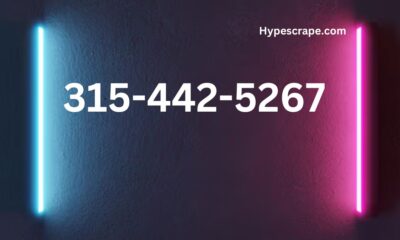
 BUSINESS1 year ago
BUSINESS1 year agoDemystifying 315-442-5267 Common Myths and Facts Revealed
-
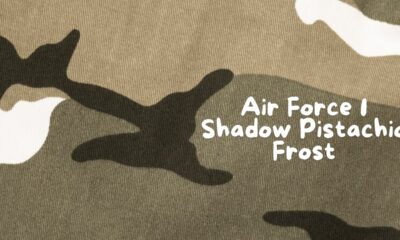
 LIFESTYLE1 year ago
LIFESTYLE1 year agoAir Force 1 Shadow Pistachio Frost